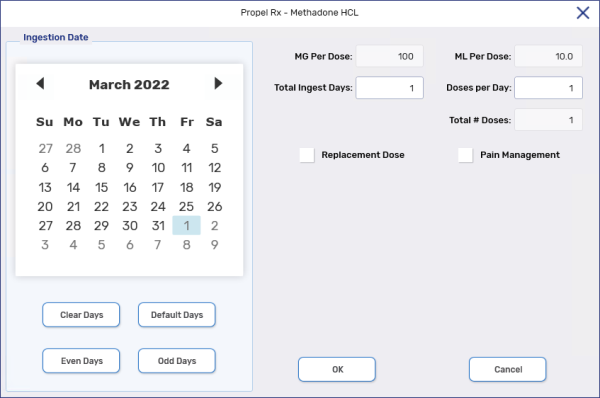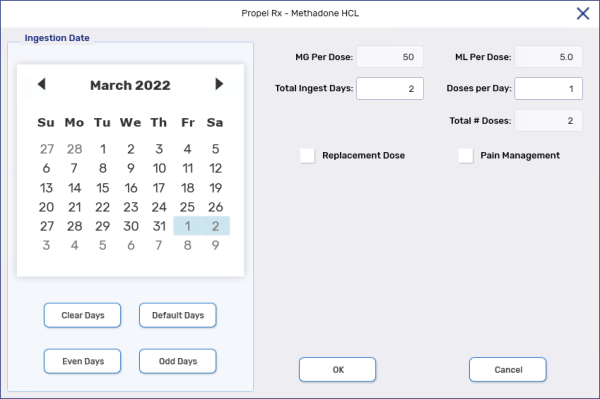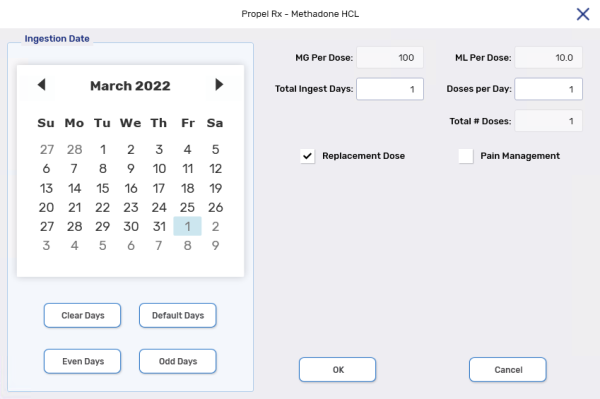Filling Methadone Prescriptions
Select the appropriate tab to learn about filling methadone prescriptions in your province.
Methadone can be filled for addiction management with or without take-home doses. It can also be filled for pain management. For more information on the different scenarios, select the dropdowns below.
A methadone prescription without take-home doses is filled using the same steps as a regular narcotic prescription, except you can select the ingestion date which prints on the Vial label and Hard Copy/e-File copy. An Alternative DIN can be entered and locked for submission to PharmaCare and Non-Insured Health Benefits.
-
Select Intake from the Workbench or Patient Profile to create a new prescription or Refill an existing one on the Profile.
-
If the prescription is new, enter the total quantity of methadone authorized in the QA field.
-
In the Qty field, enter the total quantity of methadone being dispensed to the patient.
-
Enter the remaining prescription information including:
-
Patient
-
Doctor
-
Drug
-
SIG
-
DS
-
V/W
-
Ready time
-
-
In Rx Detail, select Rx > Methadone HCL. The Methadone window opens. For additional information on this window, see Methadone Window Overview.
-
Enter the number of doses being dispensed in the # of Doses field.
-
Enter the applicable PharmaCare OAT PIN in the Alternative DIN field. Select the Lock checkbox if you want the Alternative DIN to carry over for refills.
The Alternative DIN field is used for PharmaCare and Non-Insured Health Benefits claims.
-
The ingestion date defaults to the current date. If the date is not correct, select Clear Days and select the correct date. The MG Per Dose or ML Per Dose is calculated based on the Qty entered in Rx Detail and the # of Doses.
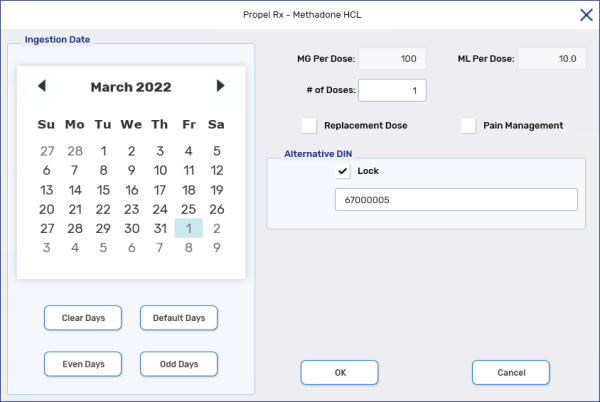
-
Select OK.
-
If billing to a Third Party, select the Rx Detail Third Party tab. Confirm the TP Qty reflects the unit of measure accepted by the Third Party plan.
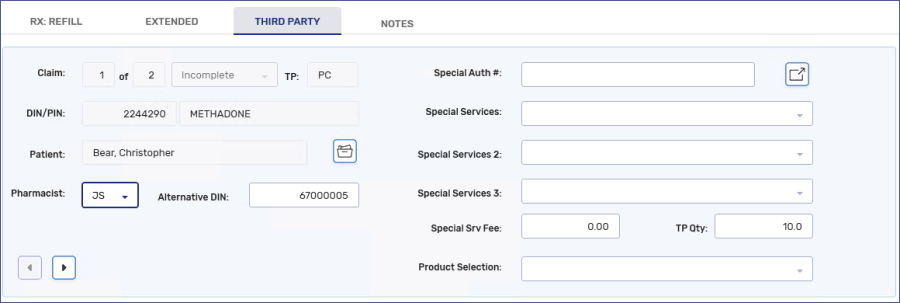
-
Select Fill.
A methadone prescription with take-home doses is filled similarly to one without take-home doses. The witnessed and take-home doses are filled as a single prescription.
-
Select Intake from the Workbench or Patient Profile to create a new prescription or Refill an existing one on the Profile.
-
If the prescription is new, enter the total quantity of methadone authorized in the QA field.
-
In the Qty field, enter the total quantity of methadone (witnessed + take home doses) being dispensed to the patient.
-
Enter the remaining prescription information including:
-
Patient
-
Doctor
-
Drug
-
SIG
-
DS = total days supply for the witnessed + take-home doses
-
V/W
-
Ready time
-
-
In Rx Detail, select Rx > Methadone HCL. The Methadone window opens. For additional information on this window, see Methadone Window Overview.
-
Enter the number of doses being dispensed in the # of Doses field.
-
Enter the applicable PharmaCare OAT PIN in the Alternative DIN field. Select the Lock checkbox if you want the Alternative DIN to carry over for refills.
The Alternative DIN field is used for PharmaCare and Non-Insured Health Benefits claims.
-
The ingestion dates start from the current date. If the dates are not correct, select Clear Days and select the correct date. The MG Per Dose or ML Per Dose is calculated based on the Qty entered in Rx Detail and the # of Doses.
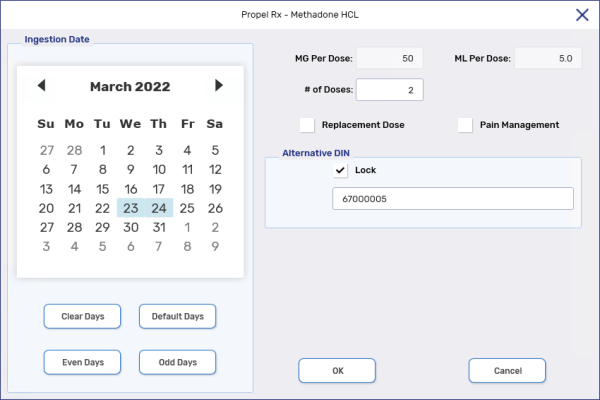
-
Select OK.
-
If billing to a Third Party, select the Rx Detail Third Party tab. Confirm the TP Qty reflects the unit of measure accepted by the Third Party plan.
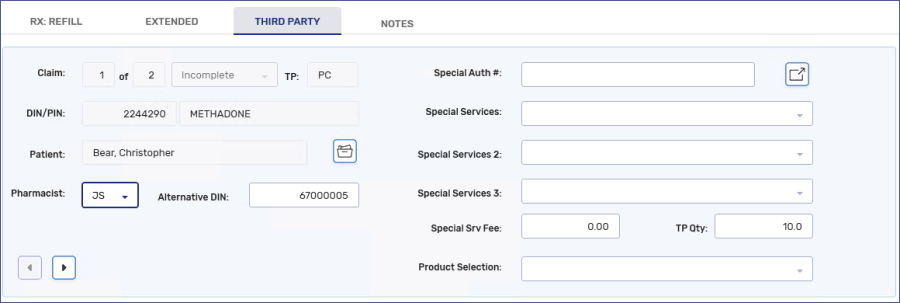
-
Select Fill.
-
A single prescription is filled for all doses.
In Technical Validation and Clinical Review, the Total Dose displayed reflects the total quantity filled in the prescription and not the quantity for each dose.
The Replacement Dose checkbox in Rx Detail can be used to indicate a prescription is a replacement dose. A '*REPL*' indicator appears in the Audit History for the prescription. A replacement dose may be required in a situation such as when the patient spills the medication.
-
Select Intake from the Workbench or Patient Profile to create a new prescription or Refill an existing one on the Profile.
-
If the prescription is new, enter the total quantity of methadone authorized in the QA field.
-
In the Qty field, enter the quantity of methadone in the replacement dose.
-
Enter the remaining prescription information including:
-
Patient
-
Doctor
-
Drug
-
SIG
-
DS
-
V/W
-
Ready time
-
-
In Rx Detail, select Rx > Methadone HCL. The Methadone window opens. For additional information on this window, see Methadone Window Overview.
-
In the # of Doses field, enter 1.
-
Select the Replacement Dose checkbox.
-
Enter the applicable PharmaCare OAT PIN in the Alternative DIN field. Select the Lock checkbox if you want the Alternative DIN to carry over for refills.
The Alternative DIN field is used for PharmaCare and Non-Insured Health Benefits claims.
-
The ingestion date defaults to the current date. If the date is not correct, select Clear Days and select the correct date.
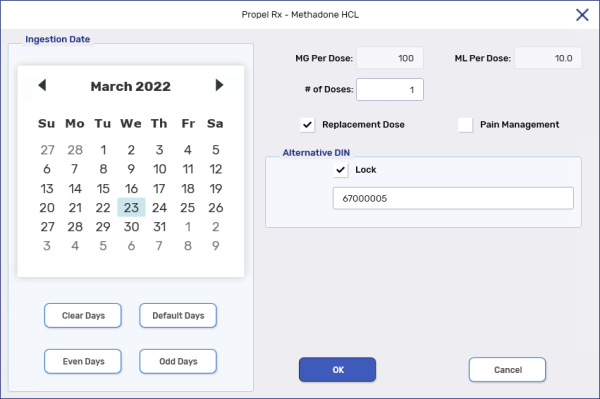
-
Select OK.
-
If billing per mg and adjudicating to a Third Party, select the Rx Detail Third Party tab. Confirm the TP Qty reflects the unit of measure accepted by the Third Party plan.
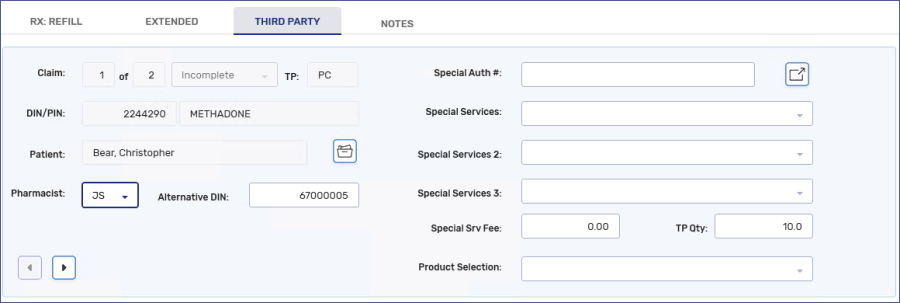
-
Select Fill.
This section is only applicable if using methadone 10mg/mL for pain management.
The Pain Management checkbox in Rx Detail can be used to indicate a prescription is for pain management. When the checkbox is selected, the Ingestion Date calendar and # of Doses field are disabled in the Methadone HCL window. 'PAIN MANAGEMENT' is indicated on the Half label Hard Copy.
-
Select Intake from the Workbench or Patient Profile to create a new prescription or Refill an existing one on the Profile.
-
If the prescription is new, enter the total quantity of methadone authorized in the QA field.
-
In the Qty field, enter the quantity of methadone being dispensed.
-
Enter the remaining prescription information including:
-
Patient
-
Doctor
-
Drug
-
SIG
-
DS
-
V/W
-
Ready time
-
-
In Rx Detail, select Rx > Methadone HCL. The Methadone window opens. For additional information on this window, see Methadone Window Overview.
-
Select the Pain Management checkbox.
Do not enter an OAT PIN in the Alternative DIN field.
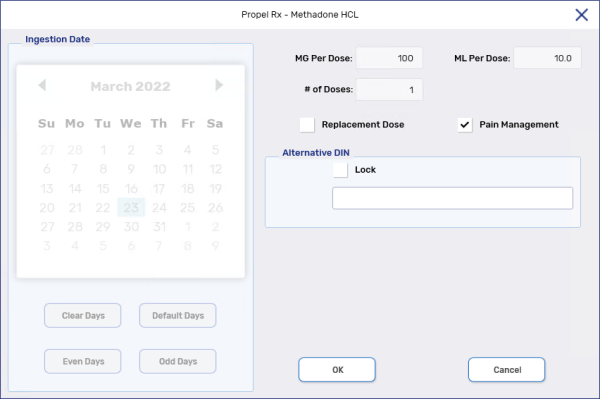
-
Select OK.
-
If billing to a Third Party, select the Rx Detail Third Party tab. Confirm the TP Qty reflects the unit of measure accepted by the Third Party plan.
-
Select Fill.
Methadone can be filled for addiction management with or without take-home doses. It can also be filled for pain management. For more information on the different scenarios, select the dropdowns below.
This section is only applicable if using methadone 10mg/mL for pain management.
The Pain Management checkbox in Rx Detail can be used to indicate a prescription is for pain management. When the checkbox is selected, the Ingestion Date calendar and all fields are disabled in the Methadone HCL window. 'PAIN MANAGEMENT' is indicated on the Half label Hard Copy.
-
Select Intake from the Workbench or Patient Profile to create a new prescription or Refill an existing one on the Profile.
-
If the prescription is new, enter the total quantity of methadone authorized in the QA field.
-
In the Qty field, enter the quantity of methadone being dispensed.
-
In Rx Detail, select Rx > Methadone HCL. The Methadone window opens. For additional information on this window, see Methadone Window Overview.
-
Select the Pain Management checkbox.
-
Select OK.
-
If billing to a Third Party, select the Rx Detail Third Party tab. Confirm the TP Qty reflects the unit of measure accepted by the Third Party plan.
-
Select Fill.
Methadone can be filled for addiction management with or without take-home doses. It can also be filled for pain management. For more information on the different scenarios, select the dropdowns below.
A methadone prescription without take-home doses is filled using the same steps as a regular narcotic prescription, except you can select the ingestion date which prints on the Vial label and Hard Copy/e-File copy.
-
Select Intake from the Workbench or Patient Profile to create a new prescription or Refill an existing one on the Profile.
-
If the prescription is new, enter the total quantity of methadone authorized in the QA field.
-
In the Qty field, enter the total quantity of methadone being dispensed to the patient.
-
Enter the remaining prescription information including:
-
Patient
-
Doctor
-
Drug
-
SIG
-
DS
-
V/W
-
Ready time
-
-
In Rx Detail, select Rx > Methadone HCL. The Methadone window opens. For additional information on this window, see Methadone Window Overview.
-
Enter the number of days that methadone is to be taken in the Total Ingest Days field.
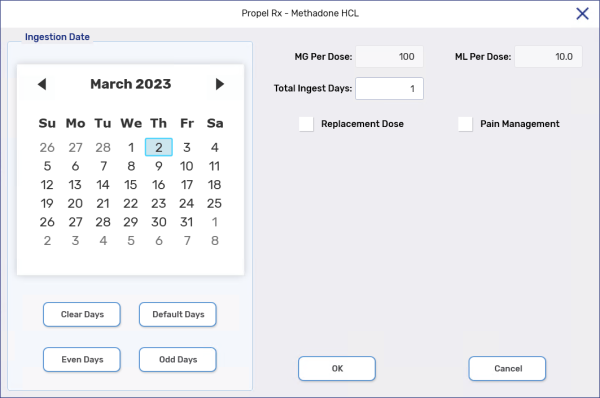
-
The ingestion date defaults to the current date. If the date is not correct, select Clear Days and select the correct date. The MG Per Dose or ML Per Dose is calculated based on the Qty entered in Rx Detail and the Total Ingest Days.
-
Select OK.
-
If billing to a Third Party, select the Rx Detail Third Party tab. Confirm the TP Qty reflects the unit of measure accepted by the Third Party plan.
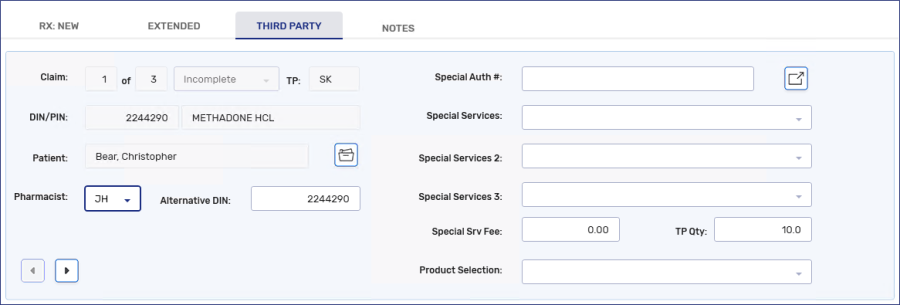
-
Select Fill.
A methadone prescription with take-home doses is filled similarly to one without take-home doses. The witnessed and take-home doses are filled as a single prescription.
-
Select Intake from the Workbench or Patient Profile to create a new prescription or Refill an existing one on the Profile.
-
If the prescription is new, enter the total quantity of methadone authorized in the QA field.
-
In the Qty field, enter the total quantity of methadone (witnessed + take home doses) being dispensed to the patient.
-
Enter the remaining prescription information including:
-
Patient
-
Doctor
-
Drug
-
SIG
-
DS = total days supply for the witnessed + take-home doses
-
V/W
-
Ready time
-
-
In Rx Detail, select Rx > Methadone HCL. The Methadone window opens. For additional information on this window, see Methadone Window Overview.
-
Enter the number of days that methadone is to be taken in the Total Ingest Days field.
-
The ingestion dates start from the current date. If the dates are not correct, select Clear Days and select the correct date. The MG Per Dose or ML Per Dose is calculated based on the Qty entered in Rx Detail and the Total Ingest Days.
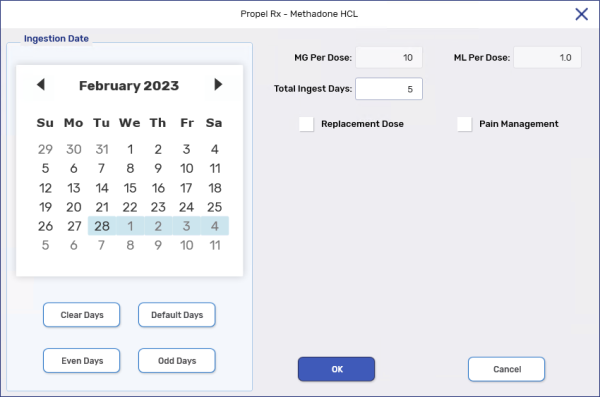
-
Select OK.
-
If billing to a Third Party, select the Rx Detail Third Party tab. Confirm the TP Qty reflects the unit of measure accepted by the Third Party plan.
-
Select Fill.
-
A single prescription is filled for all doses.
In Technical Validation and Clinical Review, the Total Dose displayed reflects the total quantity filled in the prescription and not the quantity for each dose.
The Replacement Dose checkbox in Rx Detail can be used to indicate a prescription is a replacement dose. A '*REPL*' indicator appears in the Audit History for the prescription. A replacement dose may be required in a situation such as when the patient spills the medication.
-
Select Intake from the Workbench or Patient Profile to create a new prescription or Refill an existing one on the Profile.
-
If the prescription is new, enter the total quantity of methadone authorized in the QA field.
-
In the Qty field, enter the quantity of methadone in the replacement dose.
-
Enter the remaining prescription information including:
-
Patient
-
Doctor
-
Drug
-
SIG
-
DS
-
V/W
-
Ready time
-
-
In Rx Detail, select Rx > Methadone HCL. The Methadone window opens. For additional information on this window, see Methadone Window Overview.
-
In the Total Ingest Days field, enter 1.
-
Select the Replacement Dose checkbox.
-
The ingestion date defaults to the current date. If the date is not correct, select Clear Days and select the correct date.
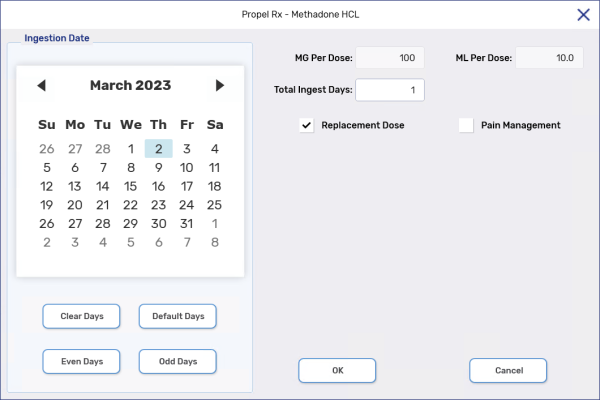
-
Select OK.
-
If billing to a Third Party, select the Rx Detail Third Party tab. Confirm the TP Qty reflects the unit of measure accepted by the Third Party plan.
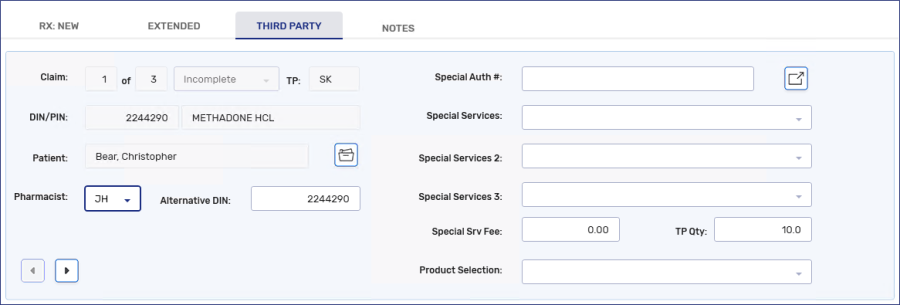
-
Select Fill.
This section is only applicable if using methadone 10mg/mL for pain management.
The Pain Management checkbox in Rx Detail can be used to indicate a prescription is for pain management. When the checkbox is selected, the Ingestion Date calendar and # of Doses field are disabled in the Methadone HCL window. 'PAIN MANAGEMENT' is indicated on the Half label Hard Copy.
-
Select Intake from the Workbench or Patient Profile to create a new prescription or Refill an existing one on the Profile.
-
If the prescription is new, enter the total quantity of methadone authorized in the QA field.
-
In the Qty field, enter the quantity of methadone being dispensed.
-
Enter the remaining prescription information including:
-
Patient
-
Doctor
-
Drug
-
SIG
-
DS
-
V/W
-
Ready time
-
-
In Rx Detail, select Rx > Methadone HCL. The Methadone window opens. For additional information on this window, see Methadone Window Overview.
-
Select the Pain Management checkbox.
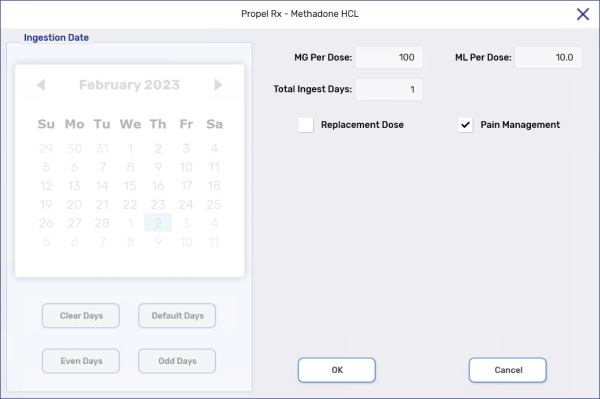
-
Select OK.
-
If billing to a Third Party, select the Rx Detail Third Party tab. Confirm the TP Qty reflects the unit of measure accepted by the Third Party plan.
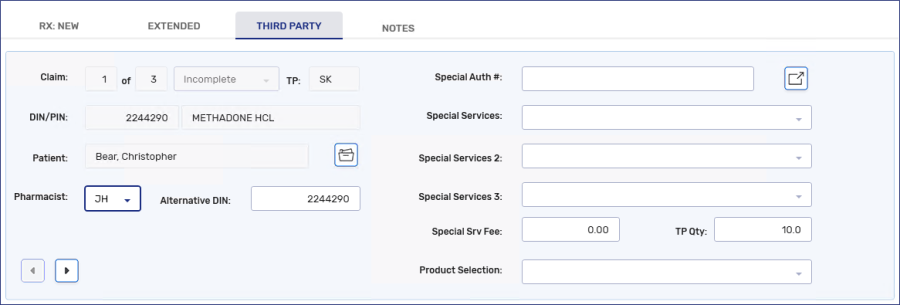
-
Select Fill.
The Methadone Managed Care Fee can be claimed weekly for witnessing methadone ingestion.
-
Select Intake from the Workbench or Patient Profile to create a new prescription or Refill an existing one on the Profile.
-
If the prescription is new, enter the number of times per week the pharmacist witnessed the patient's methadone ingestion in the QA and Qty fields. A maximum of 7 can be entered.
-
Enter the remaining prescription information including:
-
Patient
-
Prescriber = pharmacist
-
Drug = 951326 (on-site) or 951327 (off-site)
-
SIG
-
DS = 7
-
V/W
-
Ready time
-
-
In Rx Detail, select Fill.
Methadone can be filled for addiction management with or without take-home doses. It can also be filled for pain management. For more information on the different scenarios, select the dropdowns below.
A methadone prescription without take-home doses is filled using the same steps as a regular narcotic prescription, except you can select the ingestion date which prints on the Vial label and Hard Copy/e-File copy.
-
Select Intake from the Workbench or Patient Profile to create a new prescription or Refill an existing one on the Profile.
-
If the prescription is new, enter the total quantity of methadone authorized in the QA field.
-
In the Qty field, enter the total quantity of methadone being dispensed to the patient.
-
Enter the remaining prescription information including:
-
Patient
-
Doctor
-
Drug
-
SIG
-
DS
-
V/W
-
Ready time
-
-
In Rx Detail, select Rx > Methadone HCL. The Methadone window opens. For additional information on this window, see Methadone Window Overview.
-
Enter the number of doses being dispensed in the # of Doses field.
-
The ingestion date defaults to the current date. If the date is not correct, select Clear Days and select the correct date. The MG Per Dose or ML Per Dose is calculated based on the Qty entered in Rx Detail and the # of Doses.

-
Select OK.
-
If billing to a Third Party, select the Rx Detail Third Party tab. Confirm the TP Qty reflects the unit of measure accepted by the Third Party plan.
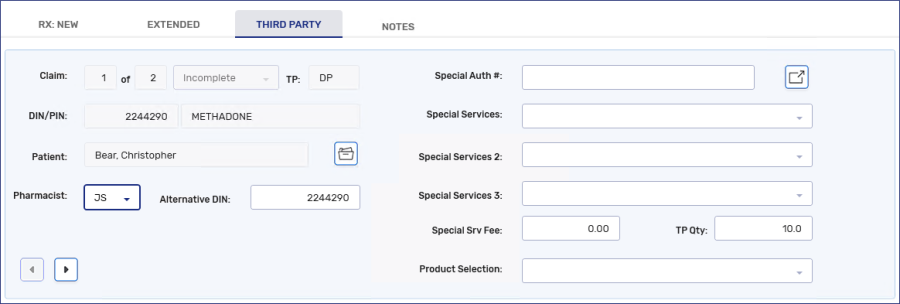
-
Select Fill.
A methadone prescription with take-home doses is filled similarly to one without take-home doses. The witnessed and take-home doses are filled as a single prescription.
-
Select Intake from the Workbench or Patient Profile to create a new prescription or Refill an existing one on the Profile.
-
If the prescription is new, enter the total quantity of methadone authorized in the QA field.
-
In the Qty field, enter the total quantity of methadone (witnessed + take home doses) being dispensed to the patient.
-
Enter the remaining prescription information.
-
Patient
-
Doctor
-
Drug
-
SIG
-
DS = total day supply for the witnessed + take-home doses
-
V/W
-
Ready time
-
-
In Rx Detail, select Rx > Methadone HCL. The Methadone window opens. For additional information on this window, see Methadone Window Overview.
-
Enter the number of doses being dispensed in the # of Doses field.
-
The ingestion dates start from the current date. If the dates are not correct, select Clear Days and select the correct date. The MG Per Dose or ML Per Dose is calculated based on the Qty entered in Rx Detail and the # of Doses.
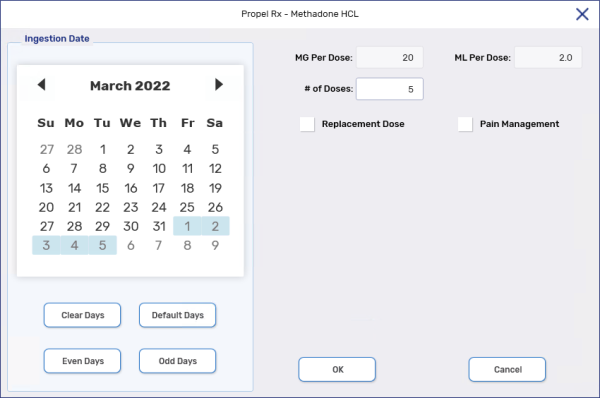
-
Select OK.
-
If billing to a Third Party, select the Rx Detail Third Party tab. Confirm the TP Qty reflects the unit of measure accepted by the Third Party plan.
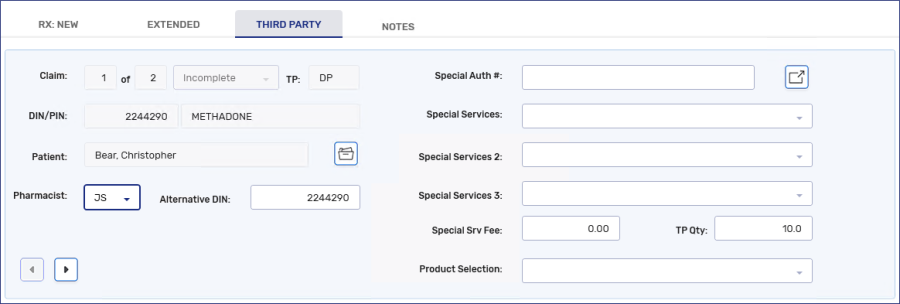
-
Select Fill.
-
A single prescription is filled for all doses.
In Technical Validation and Clinical Review, the Total Dose displayed reflects the total quantity filled in the prescription and not the quantity for each dose.
The Replacement Dose checkbox in Rx Detail can be used to indicate a prescription is a replacement dose. A '*REPL*' indicator appears in the Audit History for the prescription. A replacement dose may be required in a situation such as when the patient spills the medication.
-
Select Intake from the Workbench or Patient Profile to create a new prescription or Refill an existing one on the Profile.
-
If the prescription is new, enter the total quantity of methadone authorized in the QA field.
-
In the Qty field, enter the quantity of methadone in the replacement dose.
-
Enter the remaining prescription information including:
-
Patient
-
Doctor
-
Drug
-
SIG
-
DS
-
V/W
-
Ready time
-
-
In Rx Detail, select Rx > Methadone HCL. The Methadone window opens. For additional information on this window, see Methadone Window Overview.
-
In the # of Doses field, enter 1.
-
Select the Replacement Dose checkbox.
-
The ingestion date defaults to the current date. If the date is not correct, select Clear Days and select the correct date.

-
Select OK.
-
If billing to a Third Party, select the Rx Detail Third Party tab. Confirm the TP Qty reflects the unit of measure accepted by the Third Party plan.
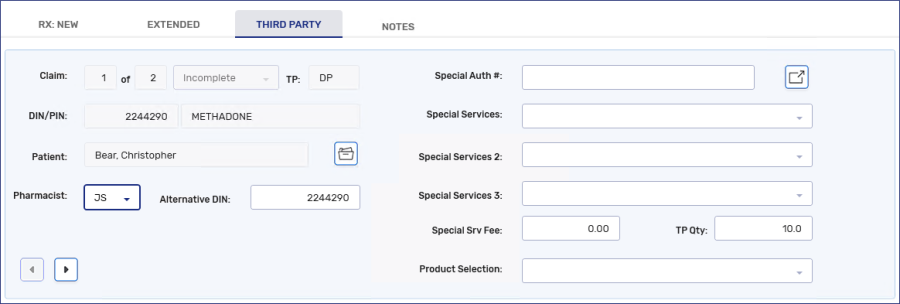
-
Select Fill.
This section is only applicable if using methadone 10mg/mL for pain management.
The Pain Management checkbox in Rx Detail can be used to indicate a prescription is for pain management. When the checkbox is selected, the Ingestion Date calendar and # of Doses field are disabled in the Methadone HCL window. 'PAIN MANAGEMENT' is indicated on the Half label Hard Copy.
-
Select Intake from the Workbench or Patient Profile to create a new prescription or Refill an existing one on the Profile.
-
If the prescription is new, enter the total quantity of methadone authorized in the QA field.
-
In the Qty field, enter the quantity of methadone being dispensed.
-
Enter the remaining prescription information including:
-
Patient
-
Doctor
-
Drug
-
SIG
-
DS
-
V/W
-
Ready time
-
-
In Rx Detail, select Rx > Methadone HCL. The Methadone window opens. For additional information on this window, see Methadone Window Overview.
-
Select the Pain Management checkbox.

-
Select OK.
-
If billing to a Third Party, select the Rx Detail Third Party tab. Confirm the TP Qty reflects the unit of measure accepted by the Third Party plan.
-
Select Fill.
Methadone can be filled for addiction management with or without carries. It can also be filled for pain management. For more information on the different scenarios, select the dropdowns below.
A methadone prescription without carries is filled using the same steps as a regular narcotic prescription, except you can select the ingestion date which prints on the Vial label and Hard Copy/e-File copy.
-
Select Intake from the Workbench or Patient Profile to create a new prescription or Refill an existing one on the Profile.
-
If the prescription is new, enter the total quantity of methadone authorized in the QA field.
-
In the Qty field, enter the quantity of methadone in one dose.
-
Enter the remaining prescription information including:
-
Patient
-
Doctor
-
Drug
-
SIG
-
DS
-
V/W
-
Ready time
-
-
In Rx Detail, select Rx > Methadone HCL. The Methadone window opens. For additional information on this window, see Methadone Window Overview.
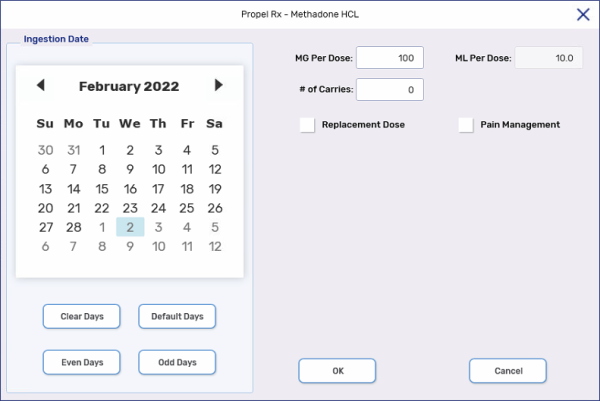
-
The ingestion date defaults to the current date. If the date is not correct, select Clear Days and select the correct date. The MG Per Dose or ML Per Dose is calculated based on the Qty entered in Rx Detail.
-
Select OK.
-
If billing to a Third Party, select the Rx Detail Third Party tab. Confirm the TP Qty reflects the unit of measure accepted by the Third Party plan.

-
Select Fill.
A methadone prescription with carries is filled similarly to one without carries. Each dose is filled as a prescription.
-
Select Intake from the Workbench or Patient Profile to create a new prescription or Refill an existing one on the Profile.
-
If the prescription is new, enter the total quantity of methadone authorized in the QA field.
-
In the Qty field, enter the quantity of methadone in one dose.
-
Enter the remaining prescription information including:
-
Patient
-
Doctor
-
Drug
-
SIG
-
DS
-
V/W
-
Ready time
-
-
In Rx Detail, select Rx > Methadone HCL. The Methadone window opens. For additional information on this window, see Methadone Window Overview.
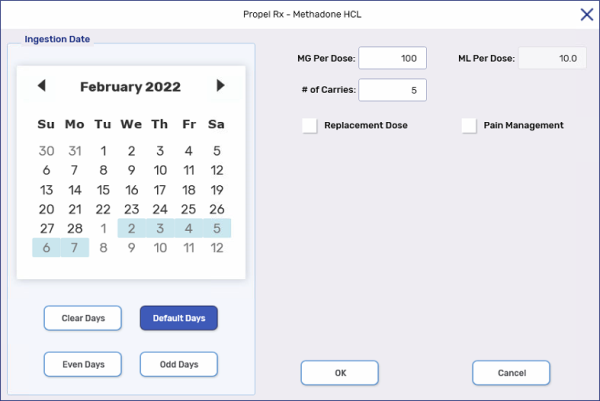
-
The MG Per Dose or ML Per Dose is calculated based on the Qty entered in Rx Detail. Enter the # of Carries and press Tab on the keyboard.
-
The ingestion dates start from the current date. One day is highlighted for each methadone prescription. If you need to modify the ingestion dates, select Clear Days and select the correct days.
-
Select OK. The witnessed dose and carries are filled automatically. Each carry is filled as a separate prescription.
For Ontario Drug Benefit (ODB) claims, an UA intervention code is entered for each claim except the first.
The Replacement Dose checkbox in Rx Detail can be used to indicate a prescription is a replacement dose. A '*REPL*' indicator appears in the Audit History for the prescription. A replacement dose may be required in a situation such as when the patient spills the medication.
-
Select Intake from the Workbench or Patient Profile to create a new prescription or Refill an existing one on the Profile.
-
If the prescription is new, enter the total quantity of methadone authorized in the QA field.
-
In the Qty field, enter the quantity of methadone in the replacement dose.
-
Enter the remaining prescription information including:
-
Patient
-
Doctor
-
Drug
-
SIG
-
DS
-
V/W
-
Ready time
-
-
In Rx Detail, select Rx > Methadone HCL. The Methadone window opens. For additional information on this window, see Methadone Window Overview.
-
Select the Replacement Dose checkbox.
-
The ingestion date defaults to the current date. If the date is not correct, select Clear Days and select the correct date. The MG Per Dose or ML Per Dose is calculated based on the Qty entered in Rx Detail.
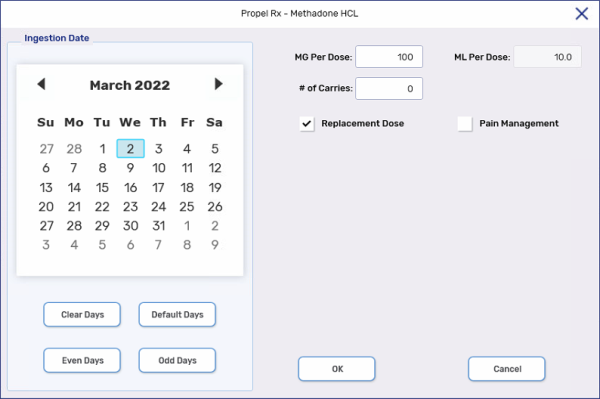
-
Select OK.
-
If billing to a Third Party, select the Rx Detail Third Party tab. Confirm the TP Qty reflects the unit of measure accepted by the Third Party plan.

-
Select Fill.
This section is only applicable if using methadone 10mg/mL for pain management.
The Pain Management checkbox in Rx Detail can be used to indicate a prescription is for pain management. When the checkbox is selected, the Ingestion Date calendar and # of Carries field are disabled in the Methadone HCL window. 'PAIN MANAGEMENT' is indicated on the Half label Hard Copy.
-
Select Intake from the Workbench or Patient Profile to create a new prescription or Refill an existing one on the Profile.
-
If the prescription is new, enter the total quantity of methadone authorized in the QA field.
-
In the Qty field, enter the quantity of methadone being dispensed.
-
Enter the remaining prescription information including:
-
Patient
-
Doctor
-
Drug
-
SIG
-
DS
-
V/W
-
Ready time
-
-
In Rx Detail, select Rx > Methadone HCL. The Methadone window opens. For additional information on this window, see Methadone Window Overview.
-
Select the Pain Management checkbox.

-
Select OK.
-
If billing to a Third Party, select the Rx Detail Third Party tab. Confirm the TP Qty reflects the unit of measure accepted by the Third Party plan.
-
Select Fill.
Methadone can be filled for addiction management with or without take-home doses. It can also be filled for pain management. For more information on the different scenarios, select the dropdowns below.
A methadone prescription without take-home doses is filled using the same steps as a regular narcotic prescription, except you can select the ingestion date which prints on the Vial label and Hard Copy/e-File copy.
-
Select Intake from the Workbench or Patient Profile to create a new prescription or Refill an existing one on the Profile.
-
If the prescription is new, enter the total quantity of methadone authorized in the QA field.
-
In the Qty field, enter the total quantity of methadone being dispensed to the patient.
-
Enter the remaining prescription information including:
-
Patient
-
Doctor
-
Drug
-
SIG
-
DS
-
V/W
-
Ready time
-
-
In Rx Detail, select Rx > Methadone HCL. The Methadone window opens. For additional information on this window, see Methadone Window Overview.
-
Enter the number of days that methadone is to be taken in the Total Ingest Days field.
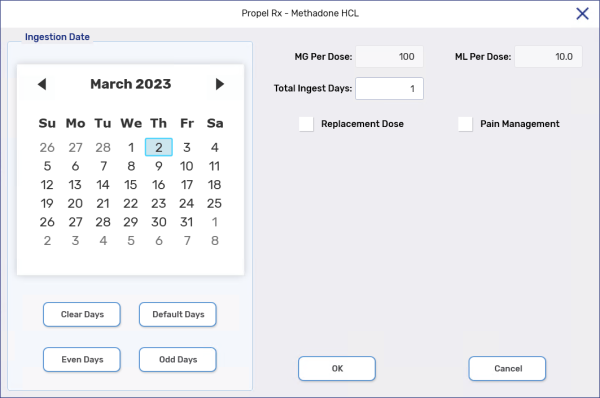
-
The ingestion date defaults to the current date. If the date is not correct, select Clear Days and select the correct date. The MG Per Dose or ML Per Dose is calculated based on the Qty entered in Rx Detail and the Total Ingest Days.
-
Select OK.
-
If billing to a Third Party, select the Rx Detail Third Party tab. Confirm the TP Qty reflects the unit of measure accepted by the Third Party plan.
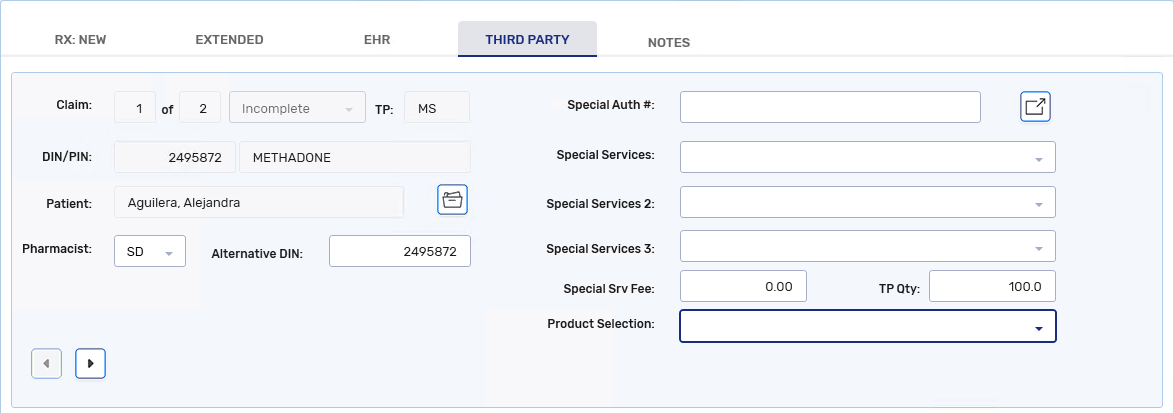
-
Select Fill.
A methadone prescription with take-home doses is filled similarly to one without take-home doses. The witnessed and take-home doses are filled as a single prescription.
-
Select Intake from the Workbench or Patient Profile to create a new prescription or Refill an existing one on the Profile.
-
If the prescription is new, enter the total quantity of methadone authorized in the QA field.
-
In the Qty field, enter the total quantity of methadone (witnessed + take home doses) being dispensed to the patient.
-
Enter the remaining prescription information including:
-
Patient
-
Doctor
-
Drug
-
SIG
-
DS = total days supply for the witnessed + take-home doses
-
V/W
-
Ready time
-
-
In Rx Detail, select Rx > Methadone HCL. The Methadone window opens. For additional information on this window, see Methadone Window Overview.
-
Enter the number of days that methadone is to be taken in the Total Ingest Days field.
-
The ingestion dates start from the current date. If the dates are not correct, select Clear Days and select the correct date. The MG Per Dose or ML Per Dose is calculated based on the Qty entered in Rx Detail and the Total Ingest Days.
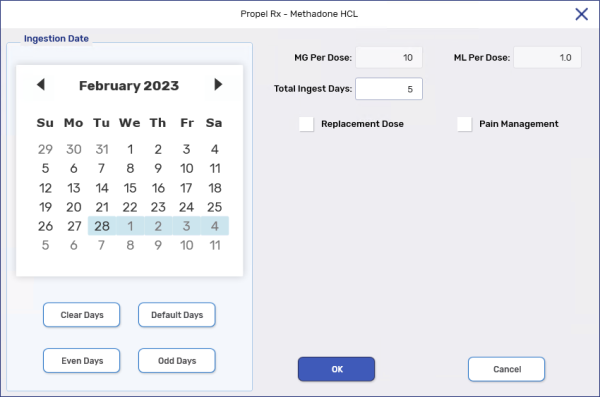
-
Select OK.
-
If billing to a Third Party, select the Rx Detail Third Party tab. Confirm the TP Qty reflects the unit of measure accepted by the Third Party plan.
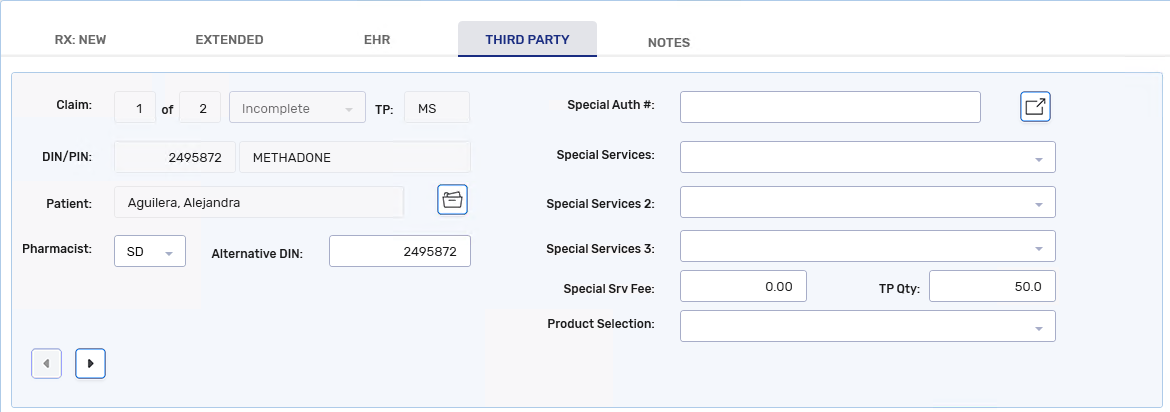
-
Select Fill.
-
A single prescription is filled for all doses.
In Technical Validation and Clinical Review, the Total Dose displayed reflects the total quantity filled in the prescription and not the quantity for each dose.
The Replacement Dose checkbox in Rx Detail can be used to indicate a prescription is a replacement dose. A '*REPL*' indicator appears in the Audit History for the prescription. A replacement dose may be required in a situation such as when the patient spills the medication.
-
Select Intake from the Workbench or Patient Profile to create a new prescription or Refill an existing one on the Profile.
-
If the prescription is new, enter the total quantity of methadone authorized in the QA field.
-
In the Qty field, enter the quantity of methadone in the replacement dose.
-
Enter the remaining prescription information including:
-
Patient
-
Doctor
-
Drug
-
SIG
-
DS
-
V/W
-
Ready time
-
-
In Rx Detail, select Rx > Methadone HCL. The Methadone window opens. For additional information on this window, see Methadone Window Overview.
-
In the Total Ingest Days field, enter 1.
-
Select the Replacement Dose checkbox.
-
The ingestion date defaults to the current date. If the date is not correct, select Clear Days and select the correct date.
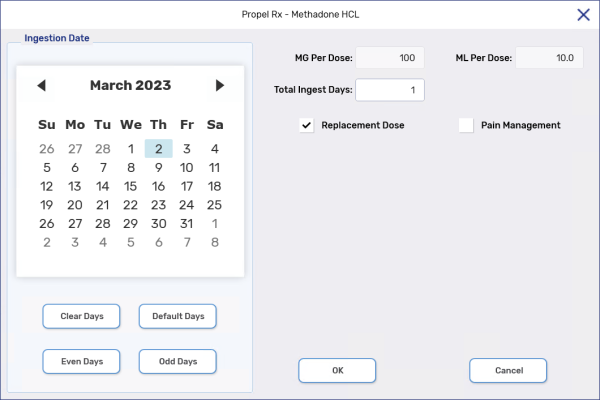
-
Select OK.
-
If billing to a Third Party, select the Rx Detail Third Party tab. Confirm the TP Qty reflects the unit of measure accepted by the Third Party plan.
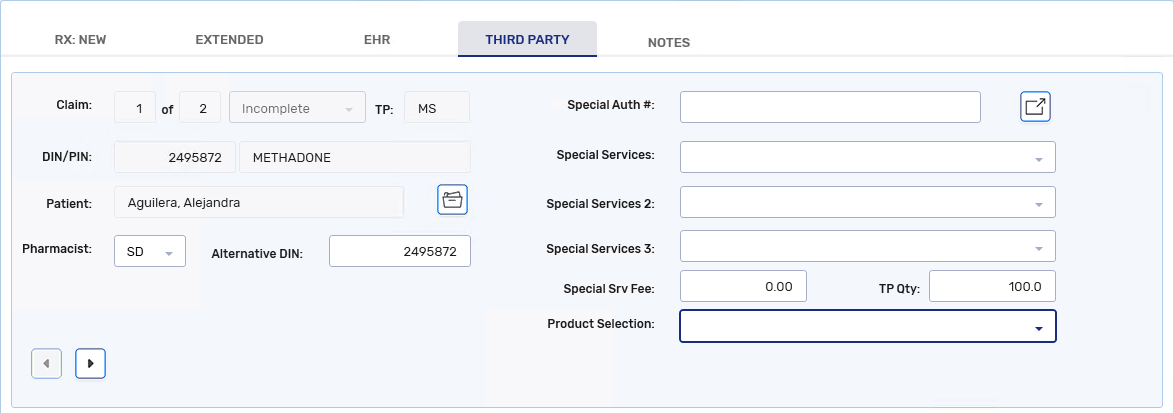
-
Select Fill.
This section is only applicable if using methadone 10mg/mL for pain management.
The Pain Management checkbox in Rx Detail can be used to indicate a prescription is for pain management. When the checkbox is selected, the Ingestion Date calendar and # of Doses field are disabled in the Methadone HCL window. 'PAIN MANAGEMENT' is indicated on the Half label Hard Copy.
-
Select Intake from the Workbench or Patient Profile to create a new prescription or Refill an existing one on the Profile.
-
If the prescription is new, enter the total quantity of methadone authorized in the QA field.
-
In the Qty field, enter the quantity of methadone being dispensed.
-
Enter the remaining prescription information including:
-
Patient
-
Doctor
-
Drug
-
SIG
-
DS
-
V/W
-
Ready time
-
-
In Rx Detail, select Rx > Methadone HCL. The Methadone window opens. For additional information on this window, see Methadone Window Overview.
-
Select the Pain Management checkbox.
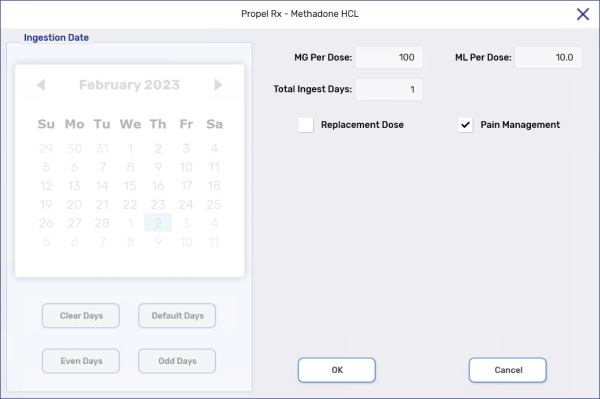
-
Select OK.
-
If billing to a Third Party, select the Rx Detail Third Party tab. Confirm the TP Qty reflects the unit of measure accepted by the Third Party plan.
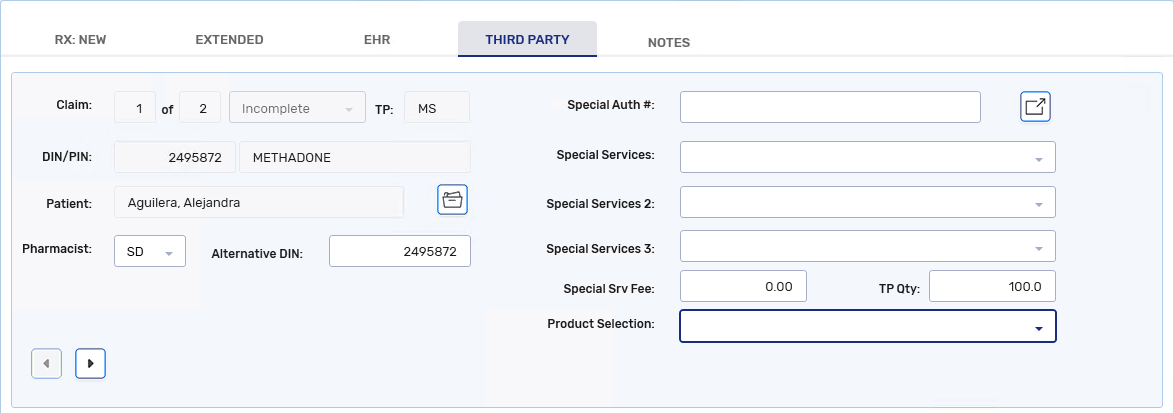
-
Select Fill.